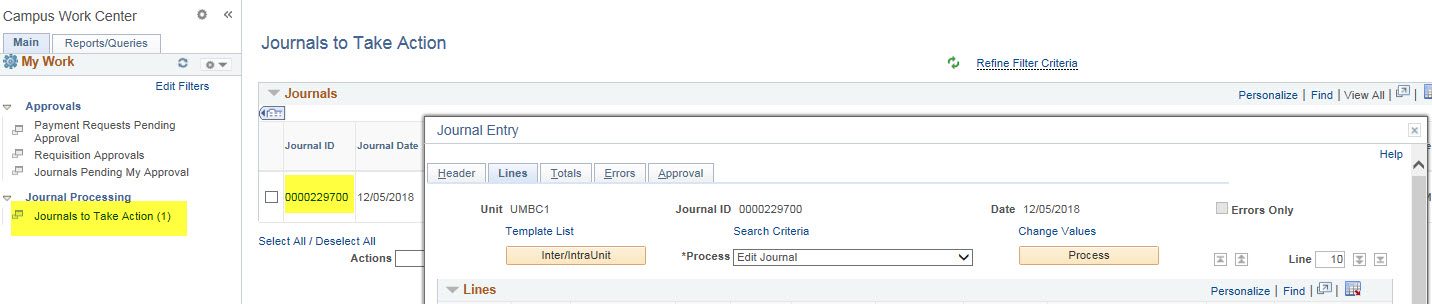A feature was introduced during the recent PeopleSoft update to help alleviate the Journal Entry editing processing time. Please be sure to clear your cache for the most successful experience–see instructions to clear cache HERE.
1) The new message appears within the Journal Entry Lines Tab, when pressing the 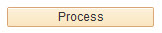 button.
button.

2)Answer ‘YES’ if you would like to wait while system processes the journal. When processing is finished, remember to submit for Approval via the Approval Tab.
Answer ‘NO’ if you want the edit process to run in Process Monitor, so you can continue onto another task. This process may take up to 90 seconds, so the system will LOCK the journal for processing. Then submit for Approval via the Approval Tab via the NEW link “Journal to Take Action” below. Alternatively, ” Find an Existing Value Tab” is still an option.
3) If you Answer ‘NO’, the links in the “My Work” section have been organized as below, to act as a reminder for you to take action on your journals:
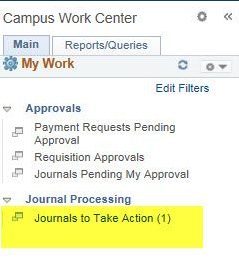
For the person that KEYED THE JOURNAL, there will be an item in the “Journals to Take Action” link, to act as a reminder, or to click on the hyperlink to take action.
It is possible to take actions from this screen, e.g. Submit for Approval, Check the Approval Tab, Edit again.