Step 1: Click on "Add a New Value" Tab to create a new Retro:
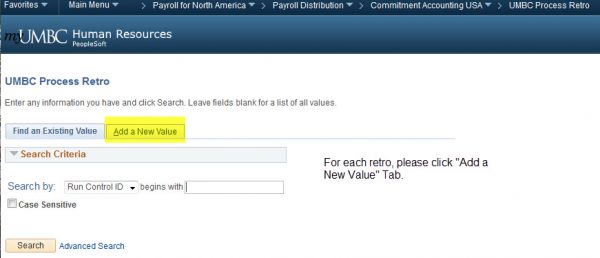
Step 2: Enter Employee Details and "From information":
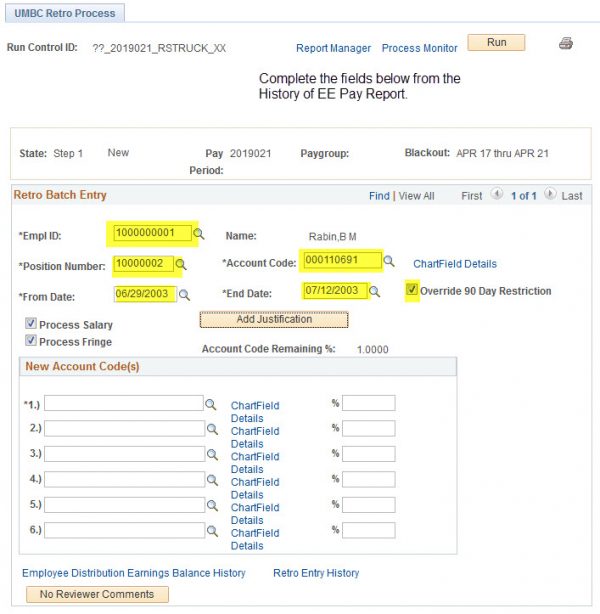
Step 3: Enter "To information":
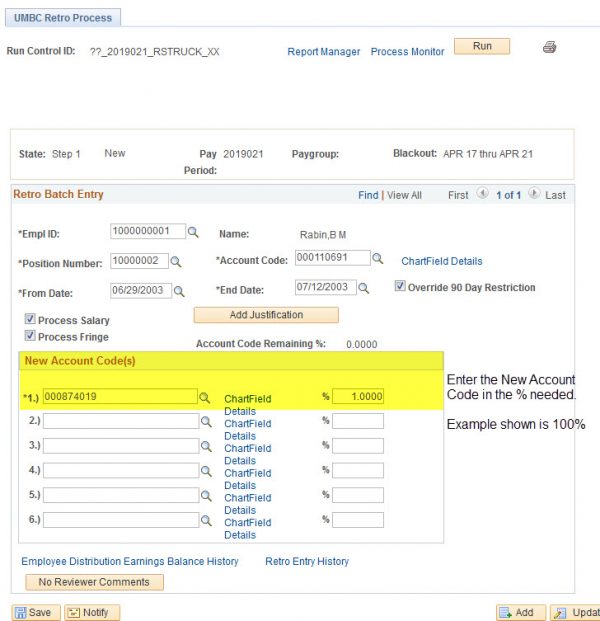
Step 4: Review "Retro Entry History" Link.
Please confirm that only one retro is being entered for an employee for a pay period. Avoid Retro failure
Step 5: Save information for Auditors.
Auditors contact UMBC asking “Who authorized this person to be on this Funding Source?” Save a screenshot of retro screen along:
1) RT Ticket or
2) Email from your supervisor or Business Manager requesting this retro.